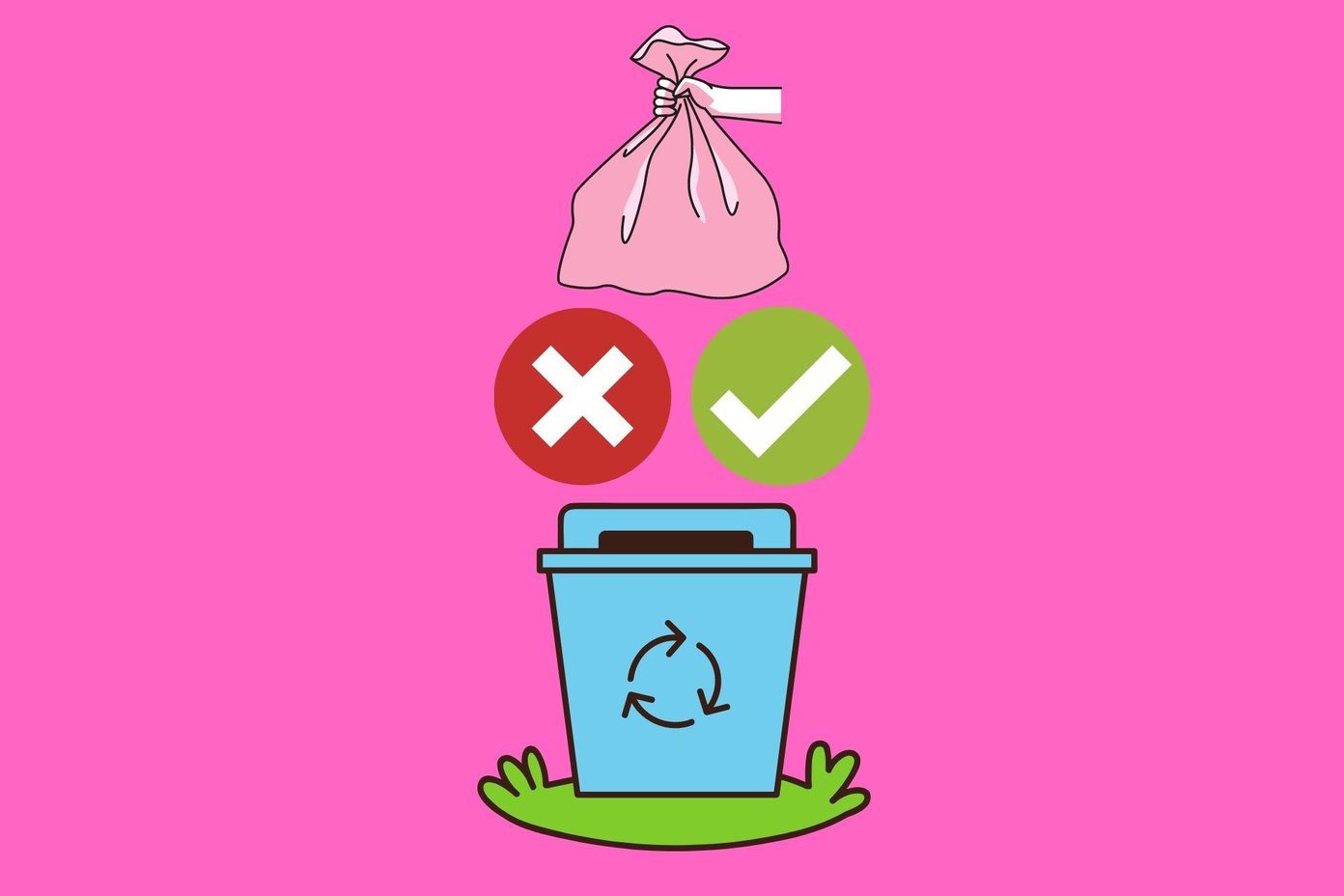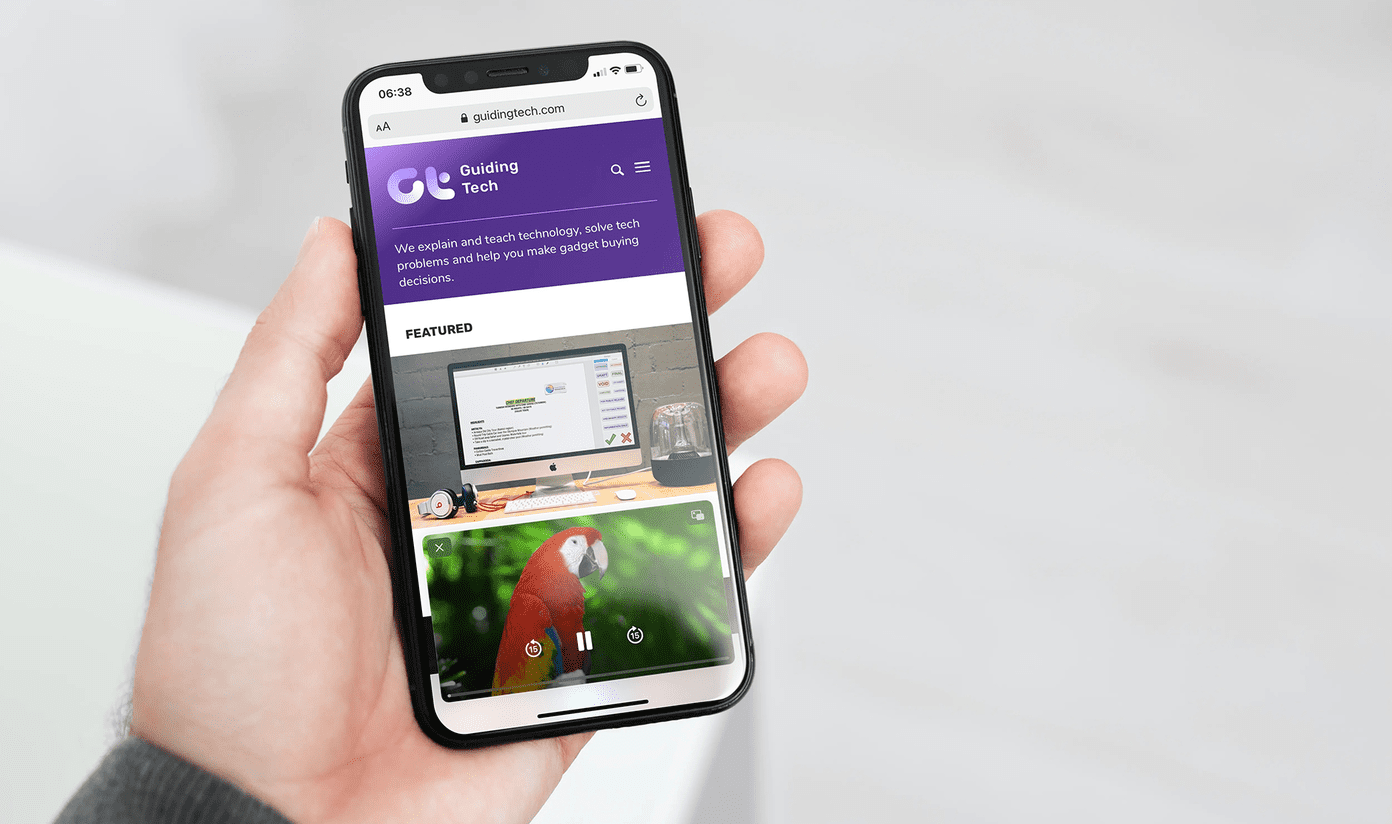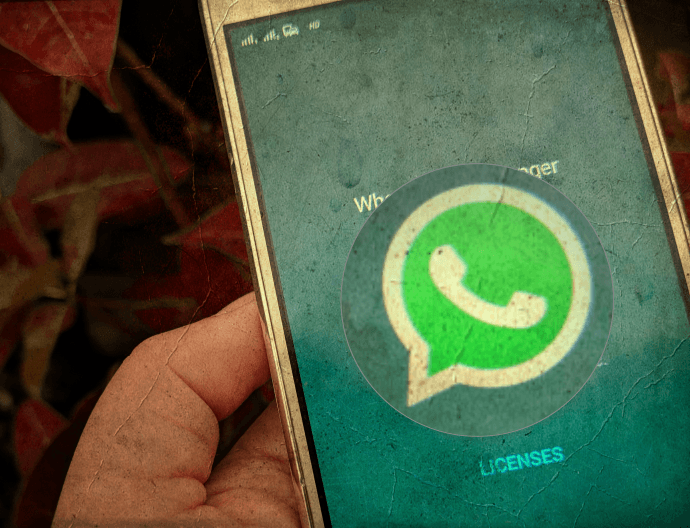Today we will see how we can change Windows 8 profile pic and apply a small, personal video instead of an image. All you need is a webcam and you will be able to use the video profile clip across all your Windows 8 devices and the Microsoft accounts synced together.
Video Profile Clip on Window 8
Step 1: Open Windows 8 Start Screen and click on your account picture on the top-right corner of the screen to change it. Step 2: Once you click on the option to change the account picture, Windows will open the modern settings wherein you can change the user profile pic. Step 3: Now instead of browsing for photos on your hard disk, click on the camera button and activate the video mode. Step 4: Having done that, click or tap on the screen to start the recording. Maximum length of video for profile picture is 5 seconds and anything beyond it will be clipped automatically. After recording the video, save the clip and wait for Windows to process and apply it. That’s all, the video clip will be applied instantly and synced to all your devices if you have linked multiple accounts using an online Microsoft account. You can also make couple of extra videos and switch between them from time to time using the recent history. Note: You can only set a clip using a webcam and not from videos present in the hard disk. I tried to browse and apply video manually, but none of the videos (AVI, MP4, WMV) got detected for selection.
Conclusion
The video clip will look more or less like a GIF animation with a decent frames per second count. I don’t see any productive use of the trick but it surely has a flaunt value if you’ve got a bunch of non-geeky friends. After all, you are a Guiding Tech reader and you deserve a cut above the rest! 🙂 The above article may contain affiliate links which help support Guiding Tech. However, it does not affect our editorial integrity. The content remains unbiased and authentic.