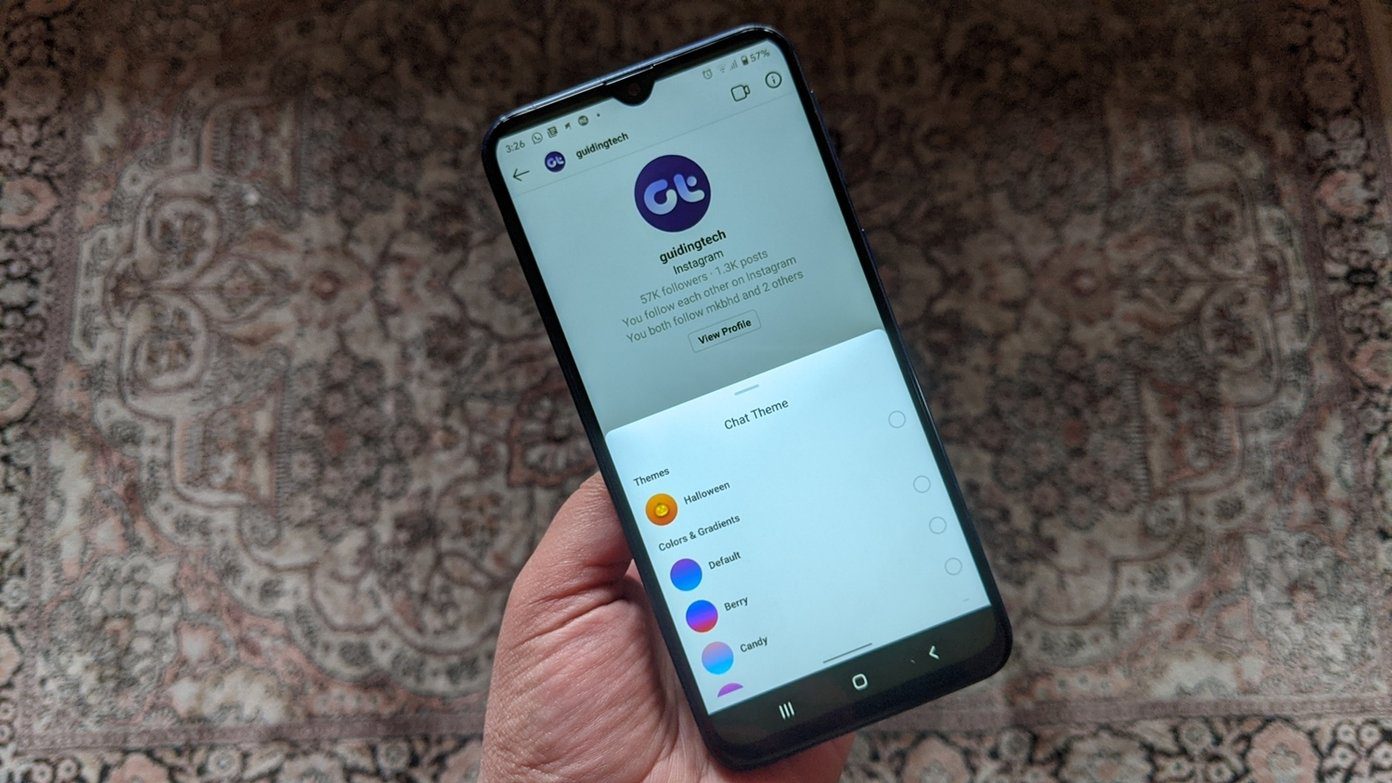Currently, Telegram’s Secret Chat feature is only available in a one-on-one conversation for now. So, there’s no Secret Group Chat feature as if now. In this article, we’ll share more about Telegram’s Secret Chat feature and talk about how it works on Android and iPhone. Let’s get started.
How Secure is Telegram’s Secret Chat
Telegram advertises its Secret Chat feature as one of the most secure chat options with client-client encryption. Unlike regular chats on Telegram, Secret Chat’s data is only stored locally on the sender’s and recipient’s devices, not on its servers. So, there’s hardly any chance of your data getting compromised as long as you keep your phone safe. As for the screenshots, Telegram for Android is also able to block screenshots inside the Secret Chat. Although iOS users can take screenshots, it sends the person a notification every time a screenshot is taken.
How to Start Secret Chat in Telegram
First, let’s see how you can start a Secret Chat in Telegram on Android and iOS.
On Android
Step 1: Open the Telegram app on your Android. Now tap on the compose button in the bottom right corner and choose the New Secret Chat option. Step 2: Next, select any person from your contact list to begin Secret Chat. Alternatively, you can also start a Secret Chat from any of your existing conversations. To do that, open the chat of the person with whom you wish to start the Secret Chat. Now use the three-dot menu at the top and choose the Start Secret Chat option. Lastly, click on Start when prompted.
On iOS
Starting a Secret Chat in Telegram for iOS is a slightly different experience from the one on Android. Here’s how to do it. Step 1: Launch the Telegram app on your iPhone or iPad. Now switch to the Contacts tab and select anyone from your contacts. Step 2: In the Contact’s profile, tap on the More button to select Start Secret Chat option. And that’s it. You’ve now started your Secret Chat with that person.
How to Send Self-Destructive Messages in Telegram’s Secret Chat
Telegram also allows you to send Self-Destructive messages in your Secret Chat to add an extra layer of security. All you have to do is set a timer, and your messages will disappear from the chat. You can set it to anywhere between a second to up to a week. Read on to learn how to send Self-Destructive messages on Telegram’s Secret chat.
On Android
To send a self-destructive message in Secret Chat, tap on the clock icon on the profile picture at the top. Set up Self-Destruct Timer and tap on Done.
On iOS
To send a self-destructive message in Secret Chat, tap on the clock icon in the text box. Select a duration for the self-destructing message and tap on Done. Once you enable this option, Telegram will delete any messages, files, photos, or videos from both devices (sender and recipient) after the set time. Self-destruct messaging is a feature that’s exclusive to Secret Chat on Telegram at the moment. So, if you’re looking to send such self-destructing messages in a regular chat in Telegram, unfortunately, you’re out of luck.
How to End Secret Chat in Telegram
If you no longer need to chat in secrecy and wish to end or cancel your Secret Chat, your only option is to delete the entire conversation. Here’s how to do it.
On Android
Step 1: Go to the Secret Chat on Telegram. Now tap and hold the chat and tap on the delete icon from the toolbar at the top. Step 2: Tap on Delete Chat to confirm.
On iOS
Step 1: Open the Telegram app on your iPhone. Now swipe left on the Secret Chat conversation and tap on the Delete button. Step 2: Tap on ‘Delete for me and Recipient’s name’ to confirm. That’s it. Telegram will delete the entire Secret Chat conversation without leaving a trace.
Can You Keep a Secret
Telegram’s Secret Chat is certainly exciting. It only stores data on the sender’s and recipient’s devices and not on its server, making it even more secure. Like using Telegram? Check out these cool tips and tricks to use Telegram like a pro. The above article may contain affiliate links which help support Guiding Tech. However, it does not affect our editorial integrity. The content remains unbiased and authentic.